
File Management
Tutorial video about loading and saving songs and setlists
Djangolizer uses two different kinds of files:
.dja = Djangolizer song, old Djangolizer versions used also the ending .xml
.djs = Djangolizer Setlist, which can contain up to 15 songs
Setlists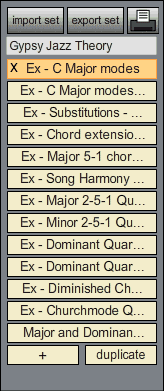
Use export set to save the
complete setlist into a folder of your choice.With import set you can load a complete setlist from your setlist folder on your harddisk.
To print out the setlist and all the included songs, press the printer icon.
refer to: Printing
Name your setlist in the lightblue field.
With a click on the X at the left of the songname, you can delete the song.
You can change the order of the songs by draging them up and down.
A click on the + adds an empty song to the setlist.
With 'duplicate' you can make a copy of the selected song in the setlist.
Djangolizer saves the actual setlist automaticly, when you quit the application. It loads back all the songs, when you start Djangolizer the next time.
Songs

The buttons Private load/save and File import/export are not available in the online version.
File
Use the import and export function, to load/store your song in any folder of your choice on your harddisk.This buttons are useful, when you want to exchange Djangolizer songs by email.
Private
With the function save, your songs are stored internal. The benefit is a better load dialogue with a preview of all the songs.See "adding songs to the setlist" below.
The load dialogue has a delete button, to delete a song from the private library.
If you want to make backups of your songs, you better use the export/import function instead of the save/load function.
Online
With the library button you have access to the library on the Djangolizer Server.This library contains already more than 300 Songs and exercices. Each song is nicely prepared with information and YouTube links. The scale of each chord is set to fit perfectly into the harmonical context of the song.
See "adding songs to the setlist" below.
When you
select library for the first
time, it gets installed on your harddisk.
You can update this library at any time, by clicking on the Update Library button.
You can update this library at any time, by clicking on the Update Library button.
With the user button you can load a song from the user-library.
With the Online - share button, you can share your song with other Djangolizer users. Your song will be saved into the user library on the server.
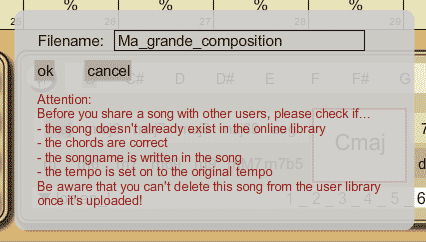
Here some rules, how to share songs with other users the best way:
- Once
uploaded, a song cannot be deleted in the user folder by the user
himself!
- Please make sure, that the song doesn't already exist in the Djangolizer library.
- If you save a song with the same name again, Djangolizer will add an incremental number to the name of the song.
- Don't use any special characters like Ř, °, Ú, &, or a dot (.)
Otherwise, other Djangolizer user will not be able to load your song!
- Make shure, you set the chords right. Please set the scales of each chord to its correct harmonical context, if possible.
- Write the songname into the song information panel. Add the composers name, the year and the form if you know them.
- Set the tempo to its original speed.
- Write some useful information about the song and links of cool and helpful videos on YouTube.
- Please make sure, that the song doesn't already exist in the Djangolizer library.
- If you save a song with the same name again, Djangolizer will add an incremental number to the name of the song.
- Don't use any special characters like Ř, °, Ú, &, or a dot (.)
Otherwise, other Djangolizer user will not be able to load your song!
- Make shure, you set the chords right. Please set the scales of each chord to its correct harmonical context, if possible.
- Write the songname into the song information panel. Add the composers name, the year and the form if you know them.
- Set the tempo to its original speed.
- Write some useful information about the song and links of cool and helpful videos on YouTube.
Adding songs to the setlist
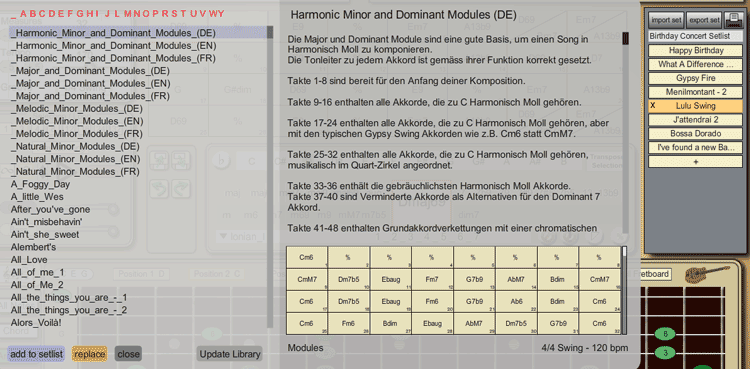
Left part (songlist)
A click on the alphabet jumps
to the first song with that initial letter.The songs can be selected with the arrow keys up and down as well.
The button add to setlist adds the selectes song to the setlist.
Also a double click on a song adds this one to the setlist.
You can also use the right-arrow-key to add the selected song to the setlist.
The button replace replaces the actual song in the setlist by the selected song from the songlist.
Also the enter-key replaces the actual song in the setlist by the selected song from the songlist.
The Update Library button updates your installed library with the online Djangolizer library, which gets extended and optimized sometimes.
When you loaded all the songs you need, return to the play mode by using the close button.
Middle part (chordtable)
Here you can read the song information text, which can be written, while composing a song. Here you will get important notes and information about the tonality, which scales to use and some hints of cool YouTube movies.The preview gives you the ability, to compare different song versions.
Right part (setlist)
While the Load/Library dialogue is open, you still can organize your songs in the setlist.General rules for saving a song (save, share)
Caution: Don't use any special characters like Ř, °, &,
Ú, " and dot (.)
Otherwise Djangolizer cannot load this song! If this would happen, you have to rename the songfile on your harddisk by hand.
Better you use only the 26 english standard letters.
The best way is to write the songtitle into the general song-information right at the beginning when you start composing.
Otherwise Djangolizer cannot load this song! If this would happen, you have to rename the songfile on your harddisk by hand.
Better you use only the 26 english standard letters.
The best way is to write the songtitle into the general song-information right at the beginning when you start composing.



