
The Fretboard
Tutorial video about the fretboard views
On the fretboard, you can see the notes related to the actual chord in the yellow chordtable above.
Djangolizer gives you certain help, to organize and memorize scales and arpeggios more easily.
With the guitar-symbol at the upper right corner you can switch between the right- and lefthand fretboard view.
What kind of notes can you see?
To get an overview of the notes, it may be useful, to compare an arpeggio to a scale or a chord. No problem, Djangolizer shows you all three of them at the same time, if you like.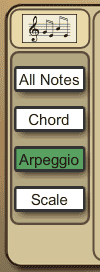
With the score-symbol on top you can switch to the score view
All Notes - shows you all the notes on the fretboard.
Chord - shows you chord notes. They are marked with red circles.
Because there are thousands of chords, Djangolizer will show you only the easy to grip and those, wich are used often in Gypsy Swing.
The short key is C.
Arpeggio - shows you the arpeggio notes. They are shown in green. The root note is marked with dark green.
The short key is A.
Scale - shows you the scale notes from your selected scale. Their color is light grey. The root note is shown in dark grey. The short key is S.
Djangolizer shows the chords, arpeggios and scales as
I find them handy to use.
Some chords can be grabbed in more than one way, but I had to choose just one of them. You can add or omit certain notes of a chord when you play the rhythm. It depends also on the chord progression.
Advanced guitar players will find out their favourite and most effective chordvoicings themselves one day.
Some chords can be grabbed in more than one way, but I had to choose just one of them. You can add or omit certain notes of a chord when you play the rhythm. It depends also on the chord progression.
Advanced guitar players will find out their favourite and most effective chordvoicings themselves one day.
Where can you see the notes?
Notes all over the fretboard
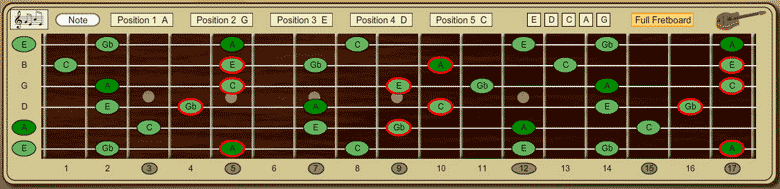
The button "Full Fretboard" shows you the arpeggio and scale notes all over the fretboard.
The chords are shown at only two positions, the two most used ones.
One more click on the "Full Fretboard" button brings you back the last position or chord pattern view.
The short key is F.
The five chord patterns
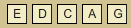
Actually, there are only five different chord-patterns. They base on the open string chords, you have learned once in your first guitar class, the chords E, D, C, A and G.
Some guitar players call this system C_A_G_E_D.
As bridge chords, you can use them all-over the fretboard in every tonality.
By changing the third, the chord becomes major or minor.
By adding a seventh and any other extensions, the chord becomes jazzy.
On the right top side of the fretboard, you can see the five buttons E, D, C, A and G. A click on one of them, shows the corresponding chord pattern. A second click switch back the „Full Fretboard“ view.
The five positions
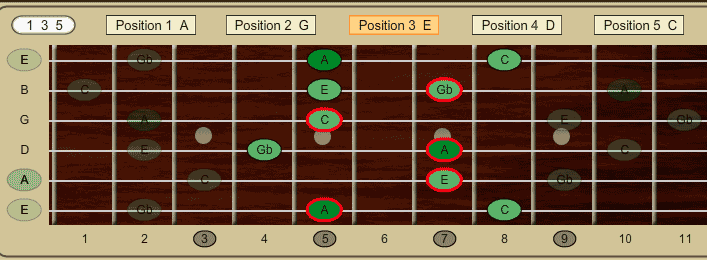
The chord pattern view will make sense for studying, but when you play a song, the patterns will see-saw.
Use one of the five position buttons, to keep the patterns on the same spot.
One more click on the same position button will switch back the „Full Fretboard“ view.
For a quick change, use the keys 1 to 5.
Diagonal Arpeggios and Scales
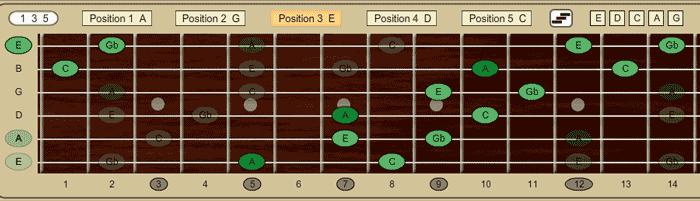
You can change between the block view and the diagonal view.
Interval or Note
With the switch "1 3 5" - "C E G", you can choose, if you want to see the notes or the intervals.The interval view is useful, when you want to find out other patterns to grip a chord. Use the arpeggio view for that.
Different definitions of Intervals
There is a difference in labelling chord and scale intervals.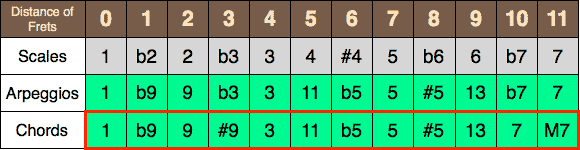
Scales are labelled with b7 for the minor seven and with a 7 for the major seven.
Chords (and arpeggios) are labelled with a 7 for a minor seven and a M7 for the major seven.
Djangolizer labelles both, scales and chords with b7 for the minor and 7 for the major intervals.



